Custom Row and Header Height of Datagrid In WPF
Introduction
In this article we will see how we can customize the row height and header height in datagrid in WPF.
Creating WPF Application
Fire up Visual Studio 2010 and create a WPF Application, name the solution as CustomDatagrid.

Add a Datagrid to the application by dragging from the toolbox to the designer.

Here are the initial settings when you add the Datagrid.

Now let’s fill in the datagrid with sample data.

Now let’s see how it looks without the Height customization.

Now, in the datagrid properties. Change the ColumnHeaderHeight to your required height in this case let’s take 30.

As well as the RowHeight to 24.

Now run the application to see the changes.

That’s it.
Hope this article helps.
Related Posts:
1) Making Timeline Control for DataGrid In WPF
2) Custom Gridline Color of Datagrid In WPF
3) Rounded Corner Datagrid In WPF
5) Grouping In Datagrid In WPF
6) Cell Alignment In DataGrid In WPF
7) Edit Row Details In Context Menu In DataGrid In WPF
8) Hide/Un-Hide Columns Using Context Menu In DataGrid In WPF
9) Hide &Un-Hide DataGrid Column(s) In WPF
10) ComboBox In DataGrid In WPF
11) DatePicker In DataGrid In WPF
12) CRUD Operation In DataGrid In WPF
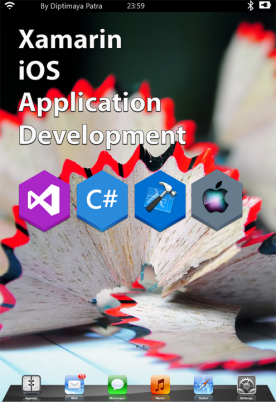
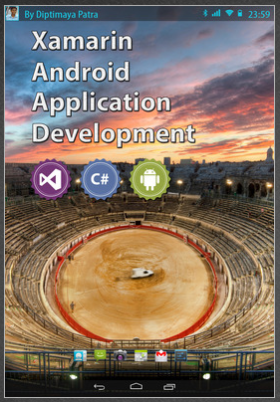













Pingback: CRUD Operation In DataGrid In WPF « Method ~ of ~ Tried
Pingback: Grouping In Datagrid In WPF « Method ~ of ~ Tried
Pingback: Rounded Corner Datagrid In WPF « Method ~ of ~ Tried
Pingback: Custom Gridline Color of Datagrid In WPF « Method ~ of ~ Tried
Pingback: Making Timeline Control for DataGrid In WPF « Method ~ of ~ Tried